Setting up your data science project
To implement a data science workflow, you must create a data science project (as described in the following procedure). Projects help your team to organize and work together on resources within separated namespaces. From a project you can create many workbenches, each with their own IDE environment (for example, JupyterLab), and each with their own connections and cluster storage. In addition, the workbenches can share models and data with pipelines and model servers.
-
You have logged in to Red Hat OpenShift AI.
-
On the navigation menu, select Data science projects. This page lists any existing projects that you have access to.
-
If you are using the Red Hat Developer Sandbox, it provides a default data science project (for example,
myname-dev). Select it and skip to the Verification section.If you are using your own OpenShift cluster, you can select an existing project (if any) or create a new one. Click Create project.
You can start a Jupyter notebook by clicking the Start basic workbench button, selecting a notebook image, and clicking Start server. However, in that case, it is a one-off Jupyter notebook run in isolation. -
In the Create project modal, enter a display name and description.
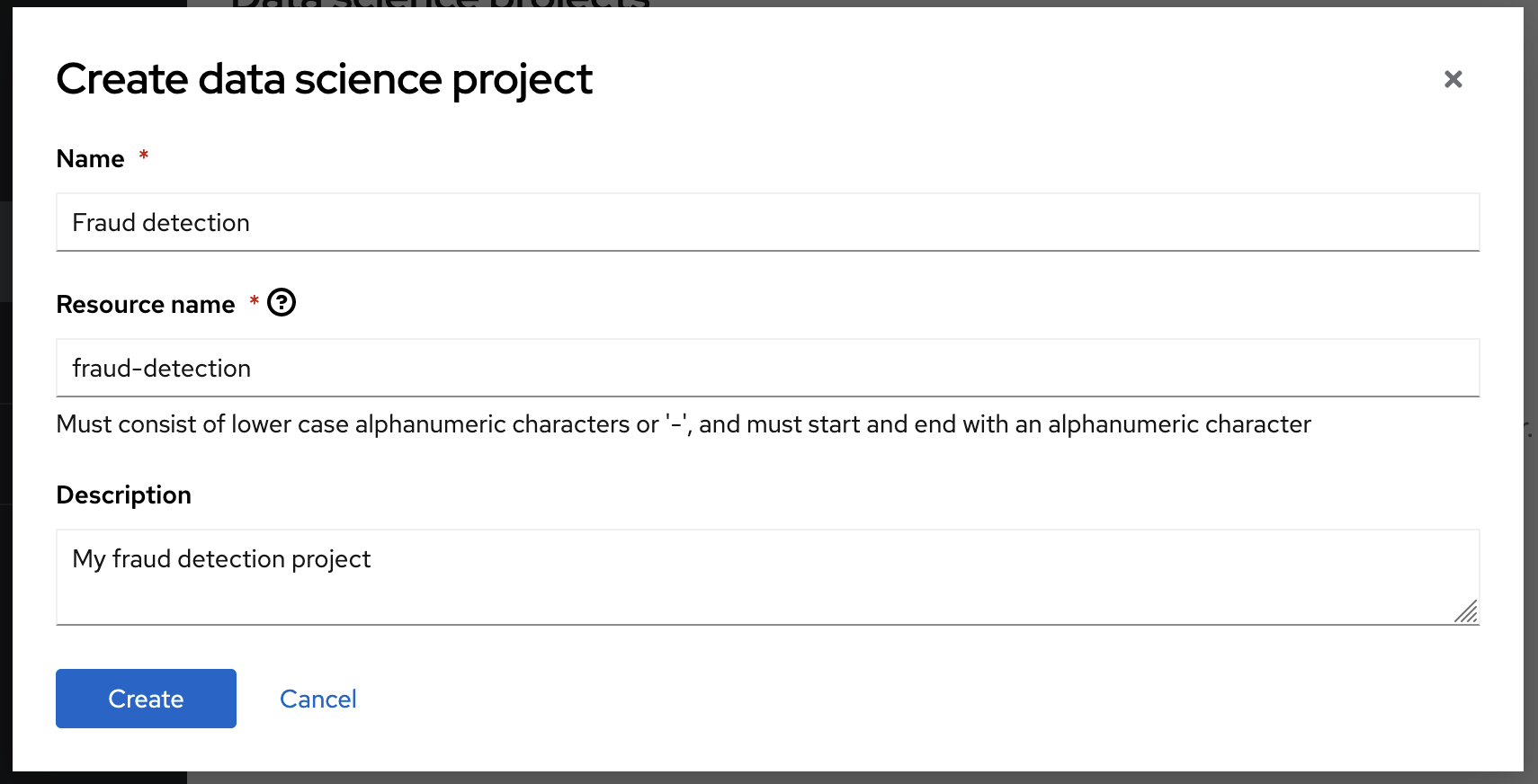
-
Click Create.
You can see your project’s initial state. Individual tabs show more information about the project components and project access permissions:

-
Workbenches are instances of your development and experimentation environment. They typically contain individual development environments (IDEs), such as JupyterLab, RStudio, and Visual Studio Code.
-
Pipelines contain the data science pipelines which run within the project.
-
Models for quickly serving a trained model for real-time inference. You can have many model servers per data science project. One model server can host many models.
-
Cluster storage is a persistent volume that retains the files and data you’re working on within a workbench. A workbench has access to one or more cluster storage instances.
-
Connections contain required configuration parameters for connecting to a data source, such as an S3 object bucket.
-
Permissions define which users and groups can access the project.