Importing the workshop files into the JupyterLab environment
The JupyterLab environment is a web-based environment, but everything you do inside it happens on Red Hat OpenShift AI and is powered by the OpenShift cluster. This means that, without having to install and maintain anything on your own computer, and without using valuable local resources such as CPU, GPU and RAM, you can conduct your data science work in this powerful and stable managed environment.
You created a workbench, as described in Creating a workbench and selecting a workbench image.
-
Click the link for your workbench. If prompted, log in and allow JupyterLab to authorize your user.
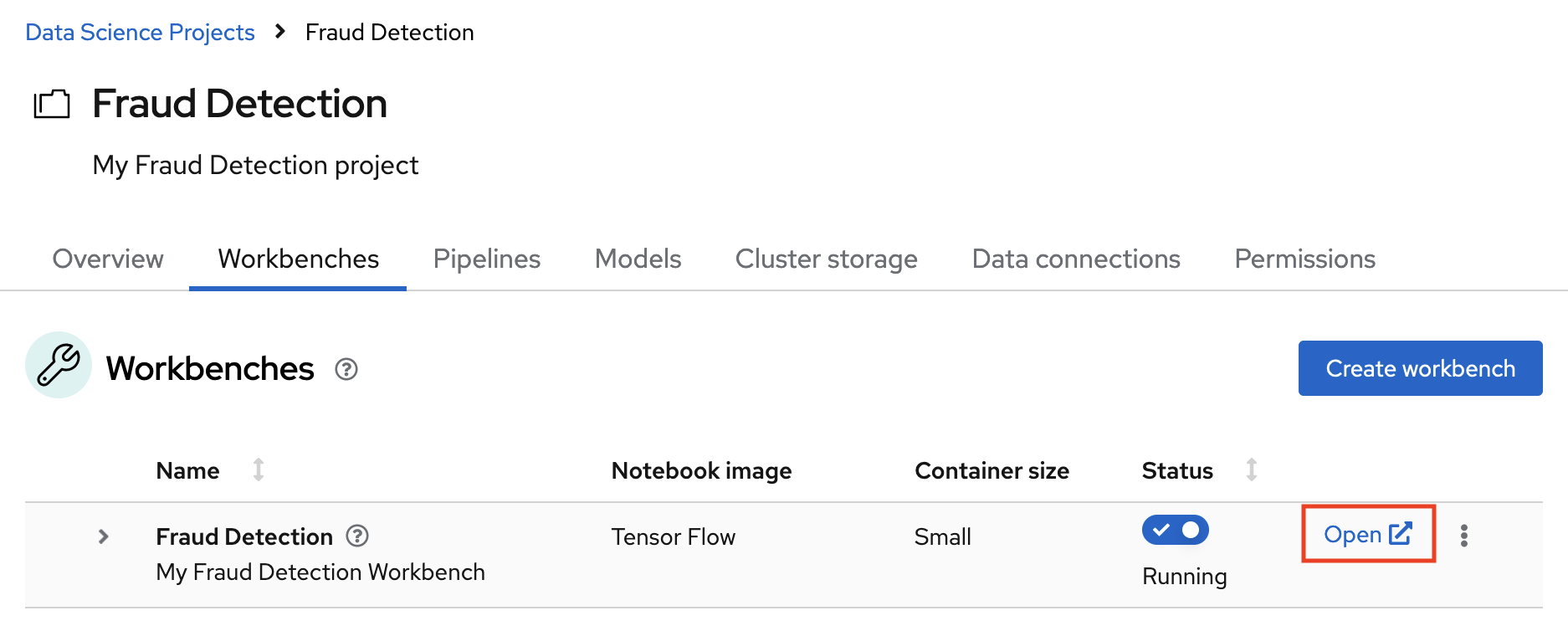
Your JupyterLab environment window opens.
This file-browser window shows the files and folders that are saved inside your own personal space in OpenShift AI.
-
Bring the content of this workshop inside your JupyterLab environment:
-
On the toolbar, click the Git Clone icon:
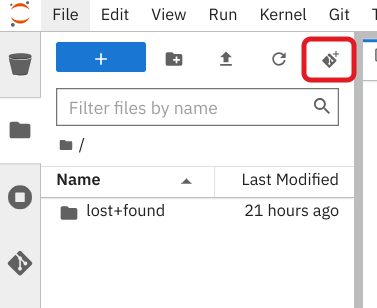
-
Enter the following workshop Git https URL:
https://github.com/rh-aiservices-bu/fraud-detection.git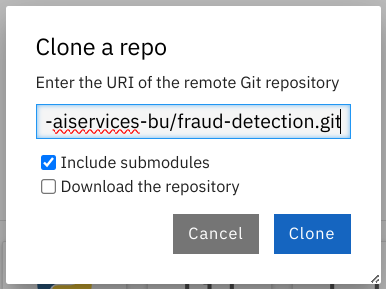
-
Select the Include submodules option, and then click Clone.
-
In the file browser, double-click the newly-created fraud-detection folder.
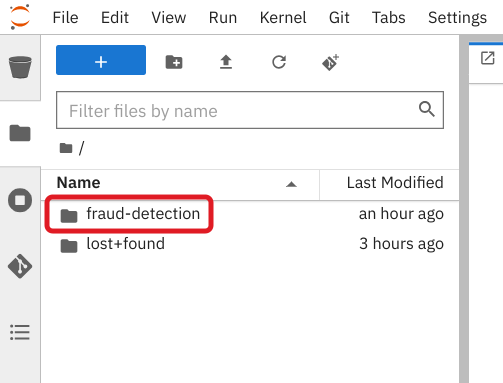
-
In the left navigation bar, click the Git icon, and then click Current Branch to expand the branches and tags selector panel.
-
On the Branches tab, in the Filter field, enter main.
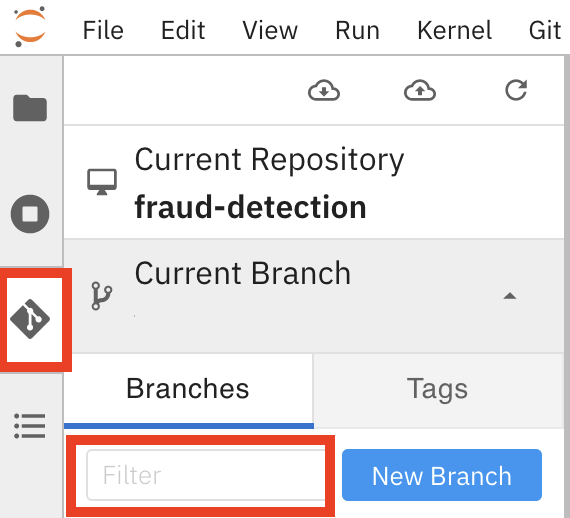
-
-
Select origin/main.
The current branch changes to main.
-
In the file browser, view the notebooks that you cloned from Git.
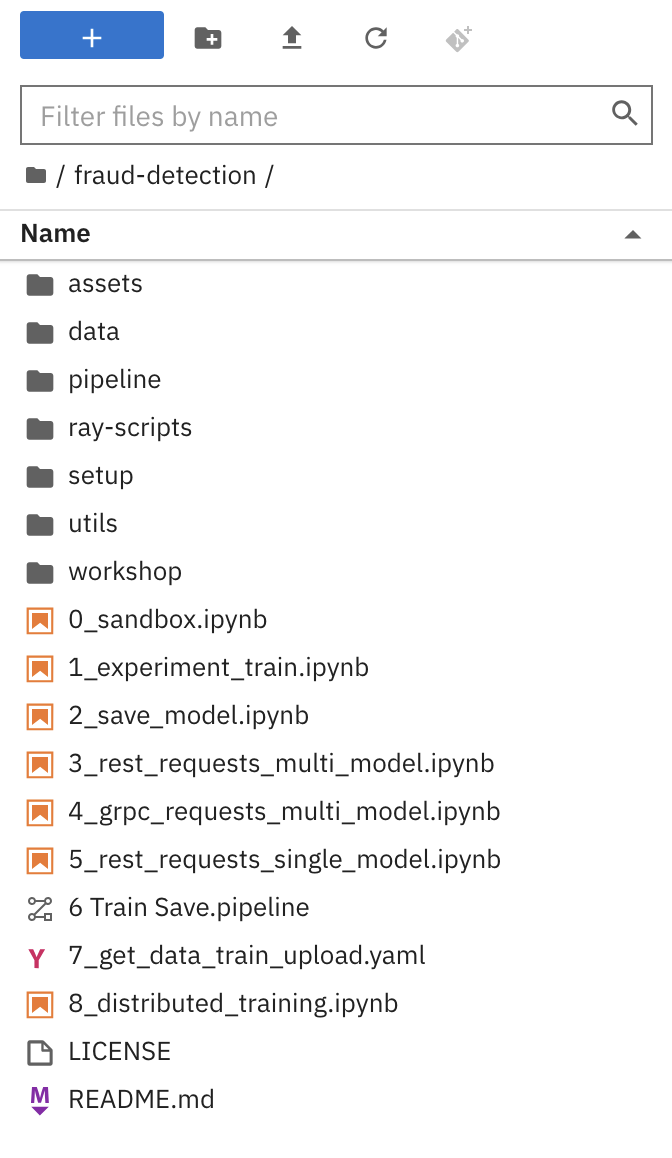
or