Creating a workbench and selecting a workbench image
A workbench is an instance of your development and experimentation environment. When you create a workbench, you select a workbench image that has the tools and libraries that you need for developing models.
-
You created a
My Storageconnection as described in Storing data with connections. -
If you intend to complete the pipelines section of this workshop, you configured a pipeline server as described in Enabling data science pipelines.
-
Navigate to the project detail page for the data science project that you created in Setting up your data science project.
-
Click the Workbenches tab, and then click the Create workbench button.
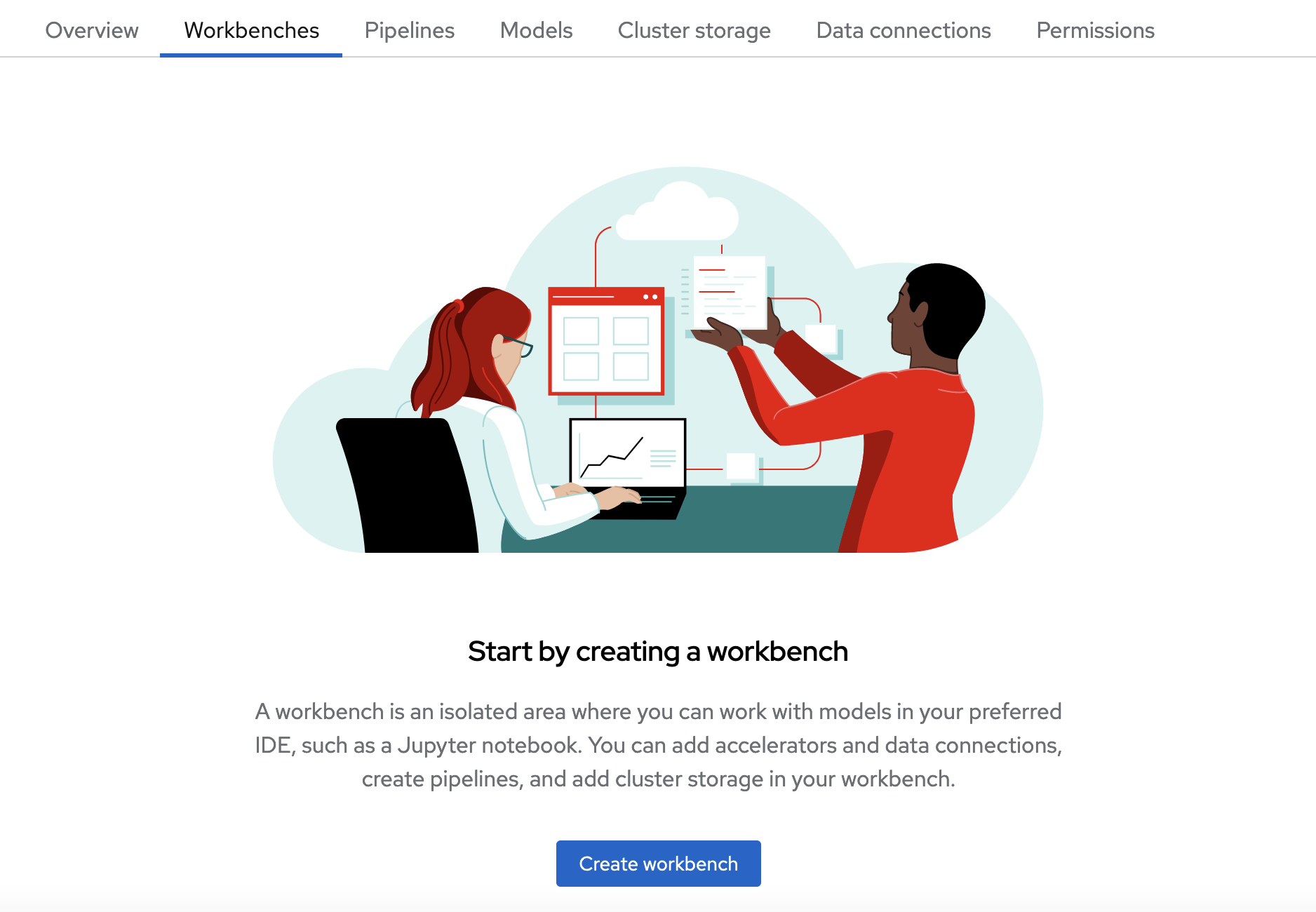
-
Fill out the name and description.
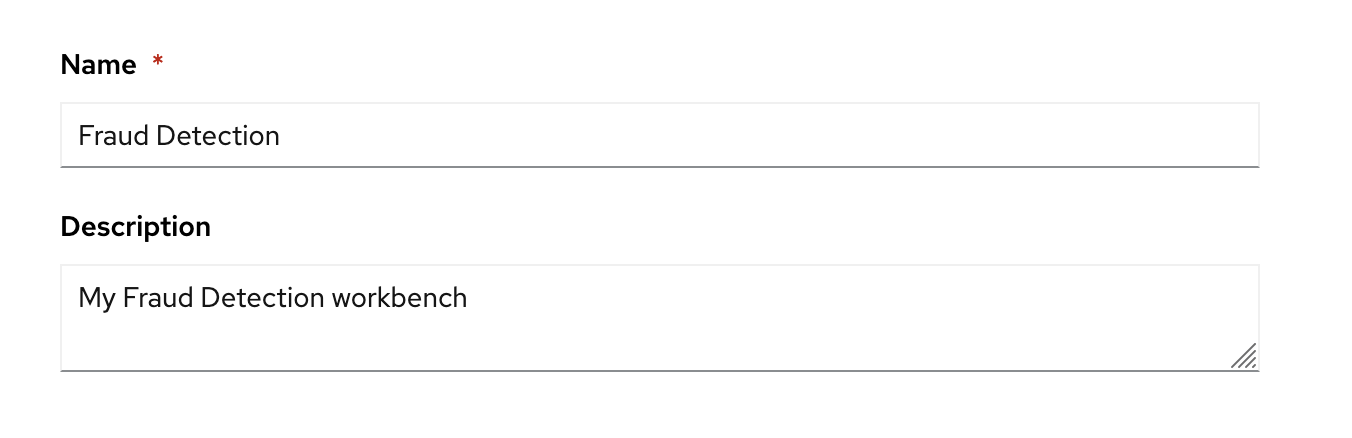
Red Hat provides several supported workbench images. In the Workbench image section, you can select one of the default images or a custom image that an administrator has set up for you. The Tensorflow image has the libraries needed for this workshop.
-
Select the latest Tensorflow image.
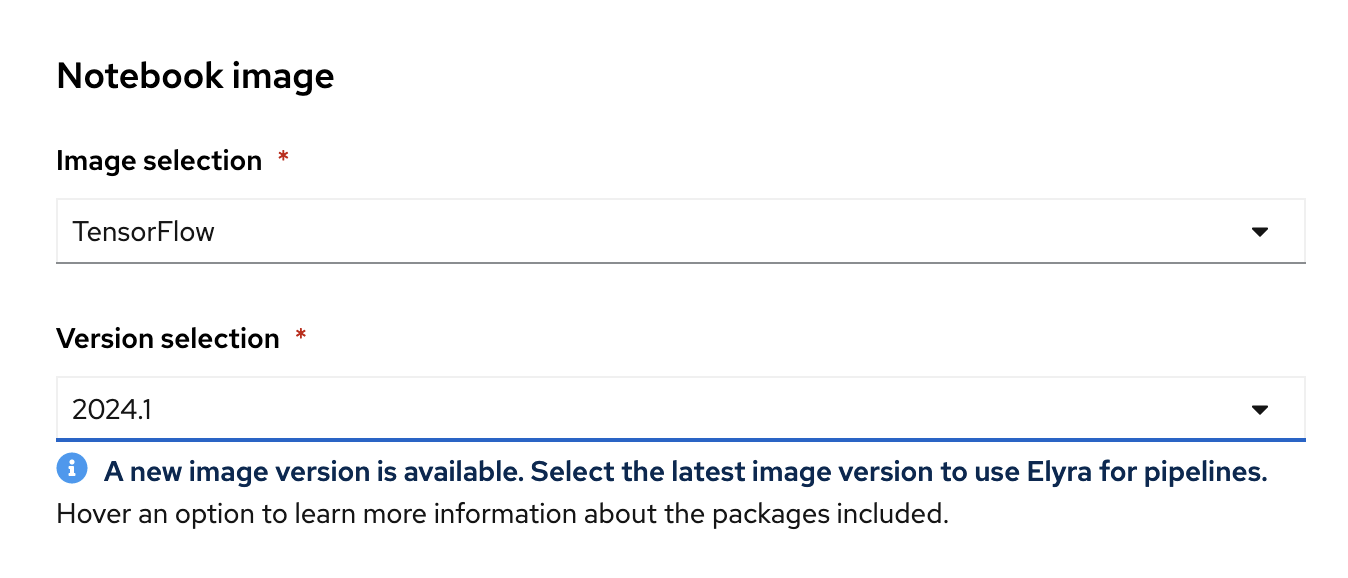
-
Choose a small deployment.
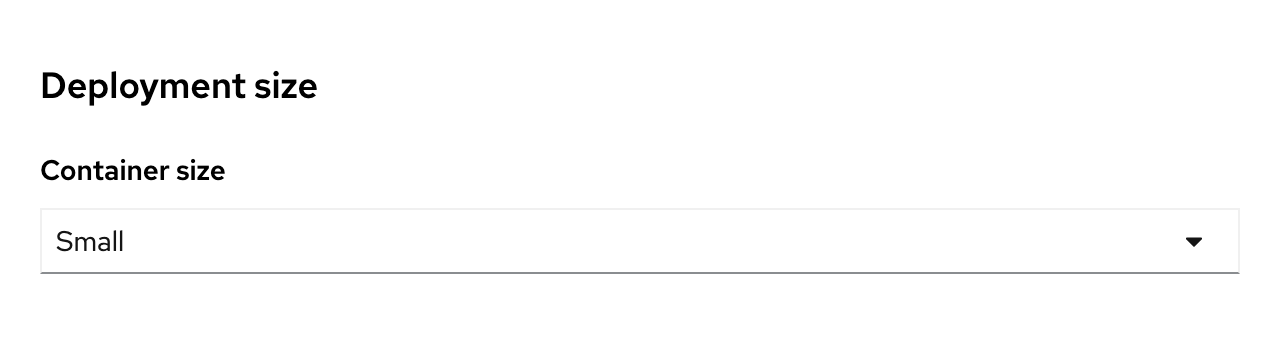
-
If your OpenShift cluster has available GPUs, the Create workbench form includes an Accelerator option. Select None. This workshop does not require any GPUs.
-
Leave the default environment variables and storage options.
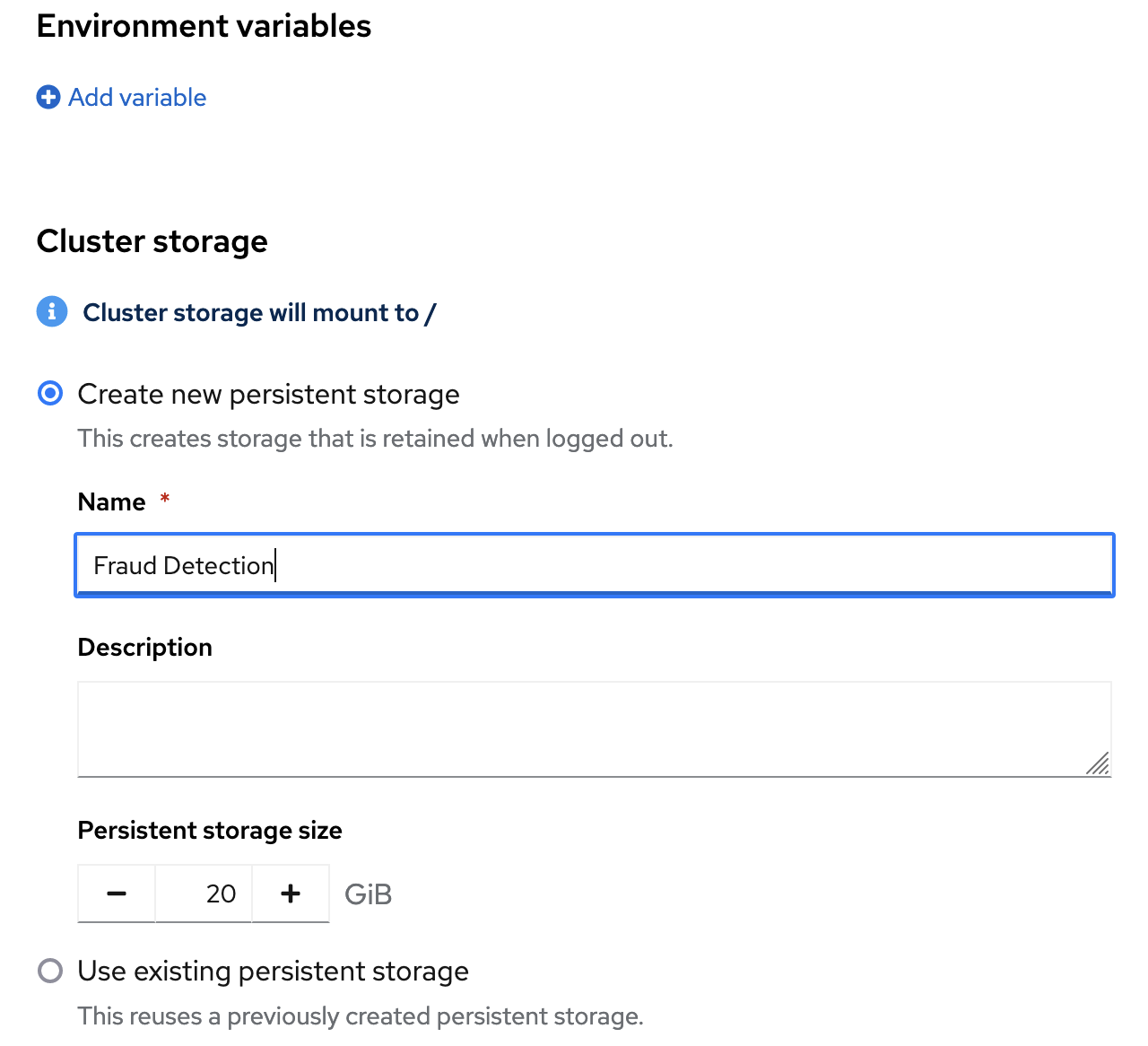
-
For Connections, click Attach existing connection.
-
Select
My Storage(the object storage that you configured earlier) and then click Attach.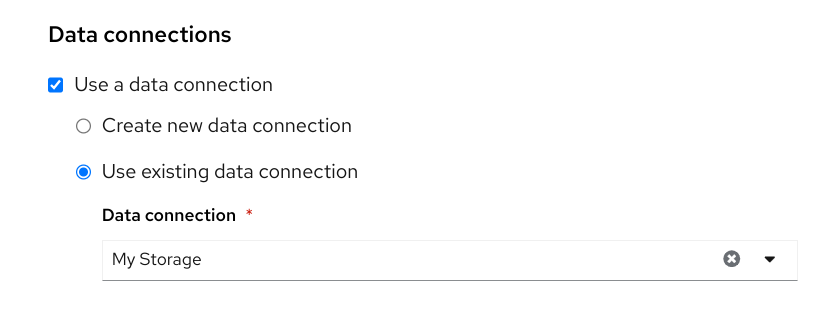
-
Click Create workbench.
In the Workbenches tab for the project, the status of the workbench changes from Starting to Running.
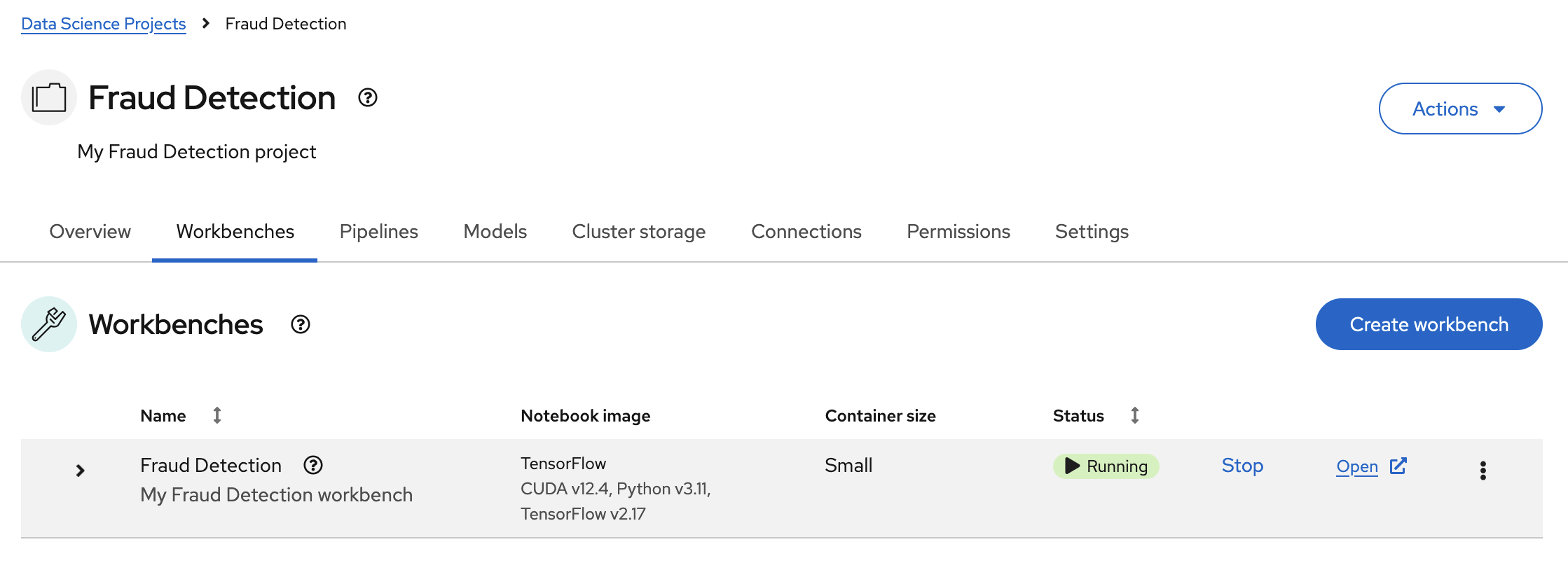
| If you made a mistake, you can edit the workbench to make changes. |
