Setting up Kueue resources
You must prepare your workshop environment so that you can use Kueue for distributing training with the Training Operator.
In the Distributing training jobs with the Training Operator section of this workshop, you implement a distributed training job by using Kueue for managing job resources. With Kueue, you can manage cluster resource quotas and how different workloads consume them.
| If you are using the Red Hat Developer Sandbox, or if you do not intend to use Kueue to schedule your training jobs in the Distributing training jobs with the Training Operator section of this workshop, skip this procedure and continue to the next section, Creating a workbench and selecting a workbench image. |
-
In the OpenShift AI dashboard, click the application launcher icon and then select the OpenShift Console option.
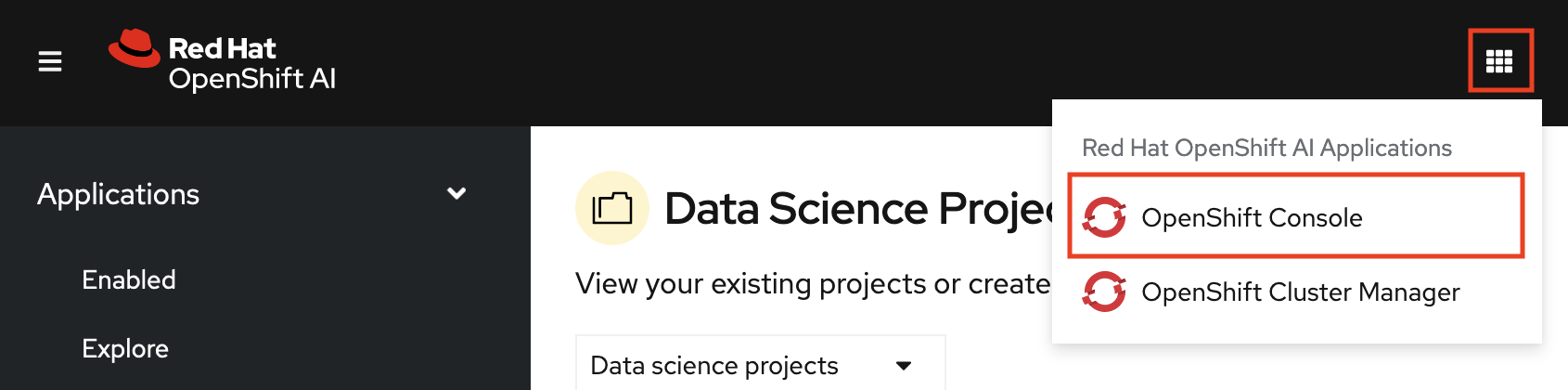
-
In the OpenShift console, click + in the top navigation bar.
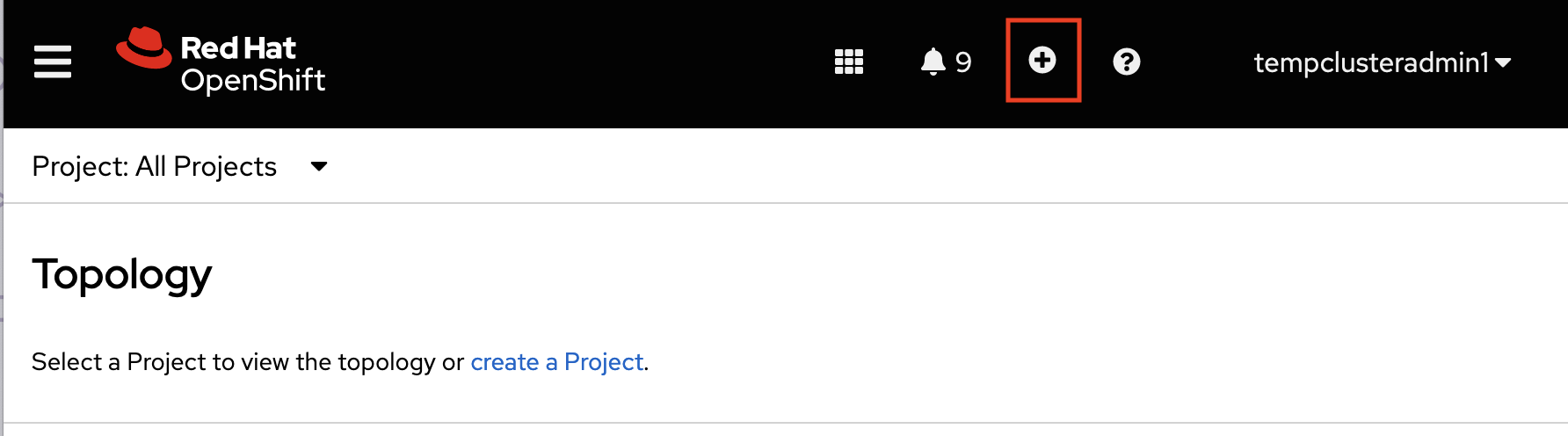
-
Select your project from the list of projects.
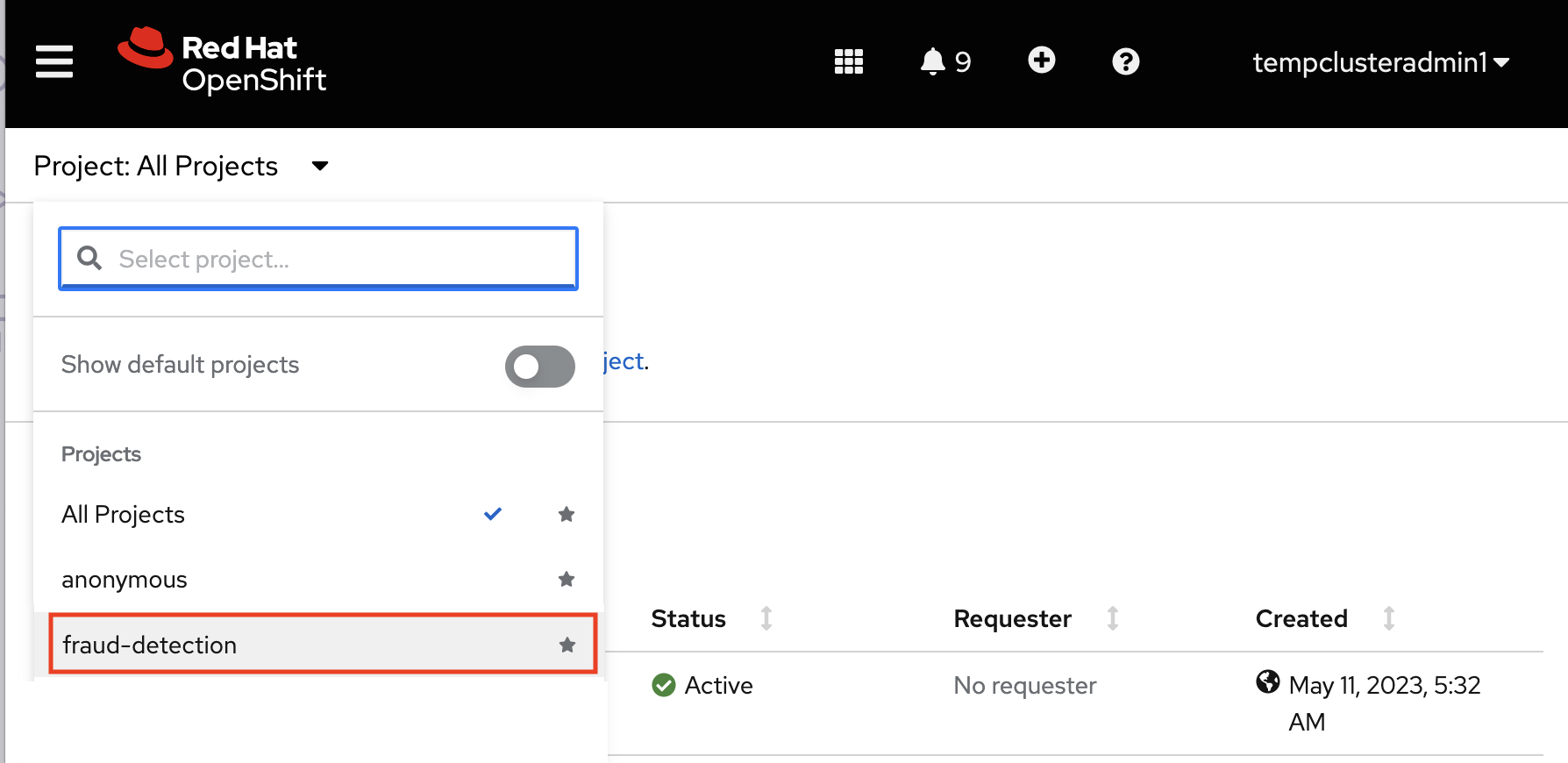
-
Verify that you selected the correct project.
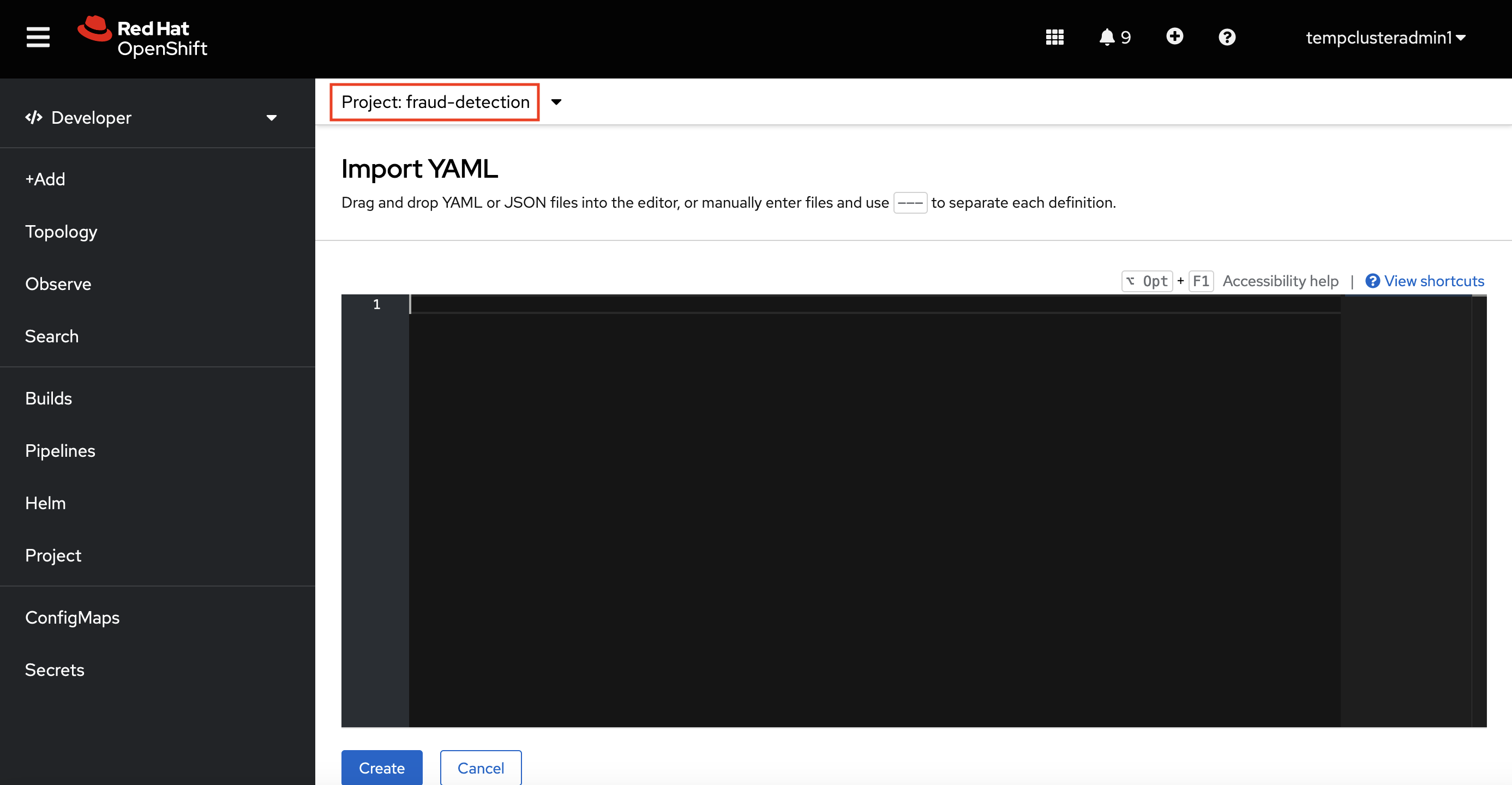
-
Copy the following code and paste it into the Import YAML editor.
--- apiVersion: kueue.x-k8s.io/v1beta1 kind: ResourceFlavor metadata: name: default-flavor --- apiVersion: kueue.x-k8s.io/v1beta1 kind: ClusterQueue metadata: name: cluster-queue spec: namespaceSelector: {} resourceGroups: - coveredResources: ["cpu", "memory"] flavors: - name: "default-flavor" resources: - name: "cpu" nominalQuota: 4 - name: "memory" nominalQuota: 8Gi --- apiVersion: kueue.x-k8s.io/v1beta1 kind: LocalQueue metadata: name: local-queue spec: clusterQueue: cluster-queue -
Click Create.
-
In the OpenShift console, there is a "Resources successfully created" message with a list of the following resources:
-
default-flavor -
cluster-queue -
local-queue
-