Creating data connections to your own S3-compatible object storage
If you have existing S3-compatible storage buckets that you want to use for this workshop, you must create a data connection to one storage bucket for saving your data and models. If you want to complete the pipelines section of this workshop, create another data connection to a different storage bucket for saving pipeline artifacts.
| If you do not have your own s3-compatible storage, or if you want to use a disposable local Minio instance instead, skip this section and follow the steps in Running a script to install local object storage buckets and create data connections. The provided script automatically completes the following tasks for you: creates a Minio instance in your project, creates two storage buckets in that Minio instance, creates two data connections in your project, one for each bucket and both using the same credentials, and installs required network policies for service mesh functionality. |
To create data connections to your existing S3-compatible storage buckets, you need the following credential information for the storage buckets:
-
Endpoint URL
-
Access key
-
Secret key
-
Region
-
Bucket name
If you don’t have this information, contact your storage administrator.
-
Create a data connection for saving your data and models:
-
In the OpenShift AI dashboard, navigate to the page for your data science project.
-
Click the Data connections tab, and then click Add data connection.
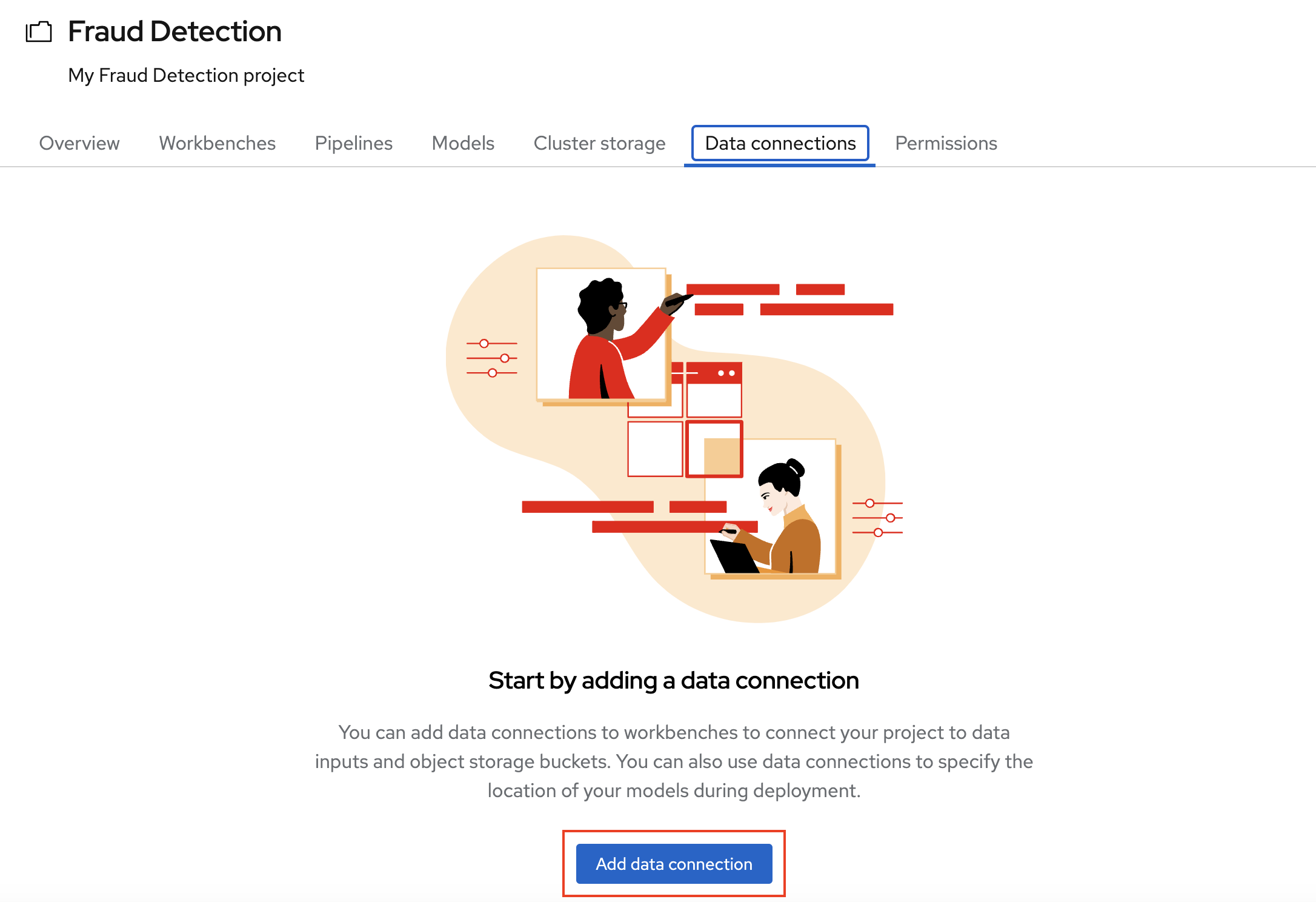
-
Complete the Add data connection form and name your connection My Storage. This connection is for saving your personal work, including data and models.
Skip the Connected workbench item. You add data connections to a workbench in a later section. 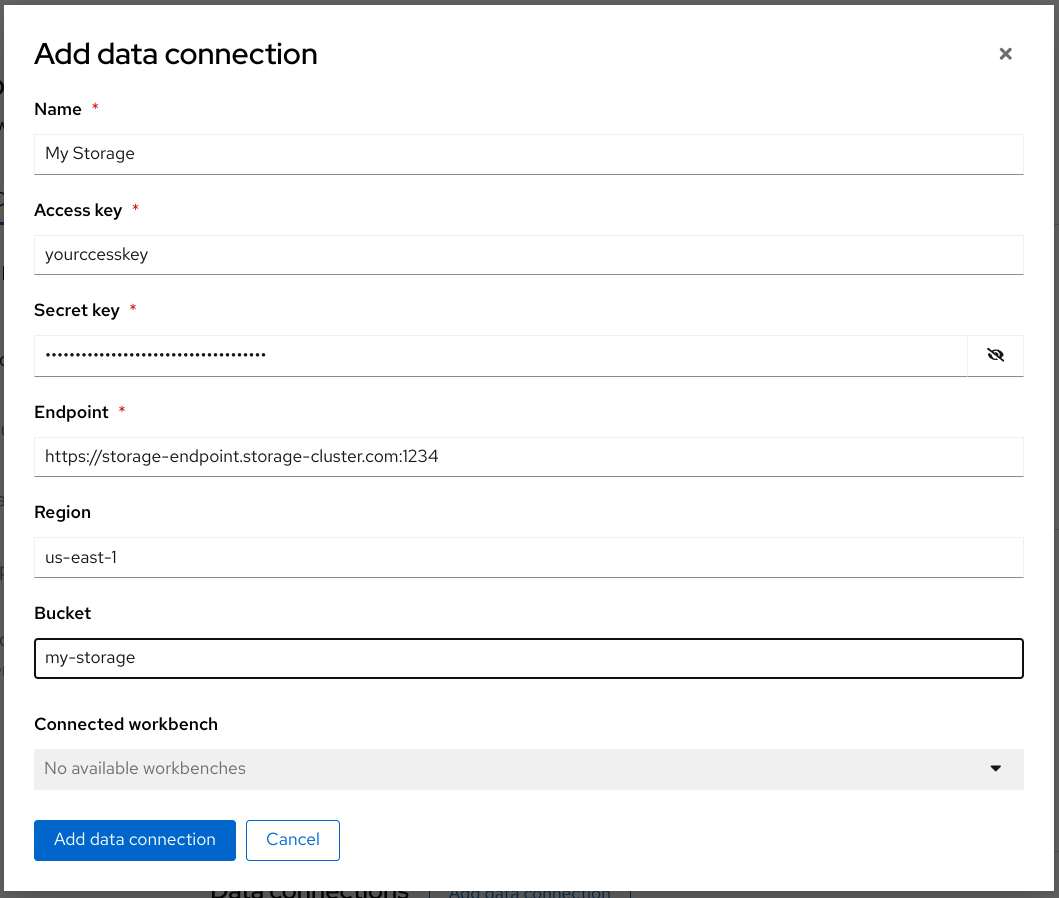
-
Click Add data connection.
-
-
Create a data connection for saving pipeline artifacts:
If you do not intend to complete the pipelines section of the workshop, you can skip this step. -
Click Add data connection.
-
Complete the form and name your connection Pipeline Artifacts.
Skip the Connected workbench item. You add data connections to a workbench in a later section. 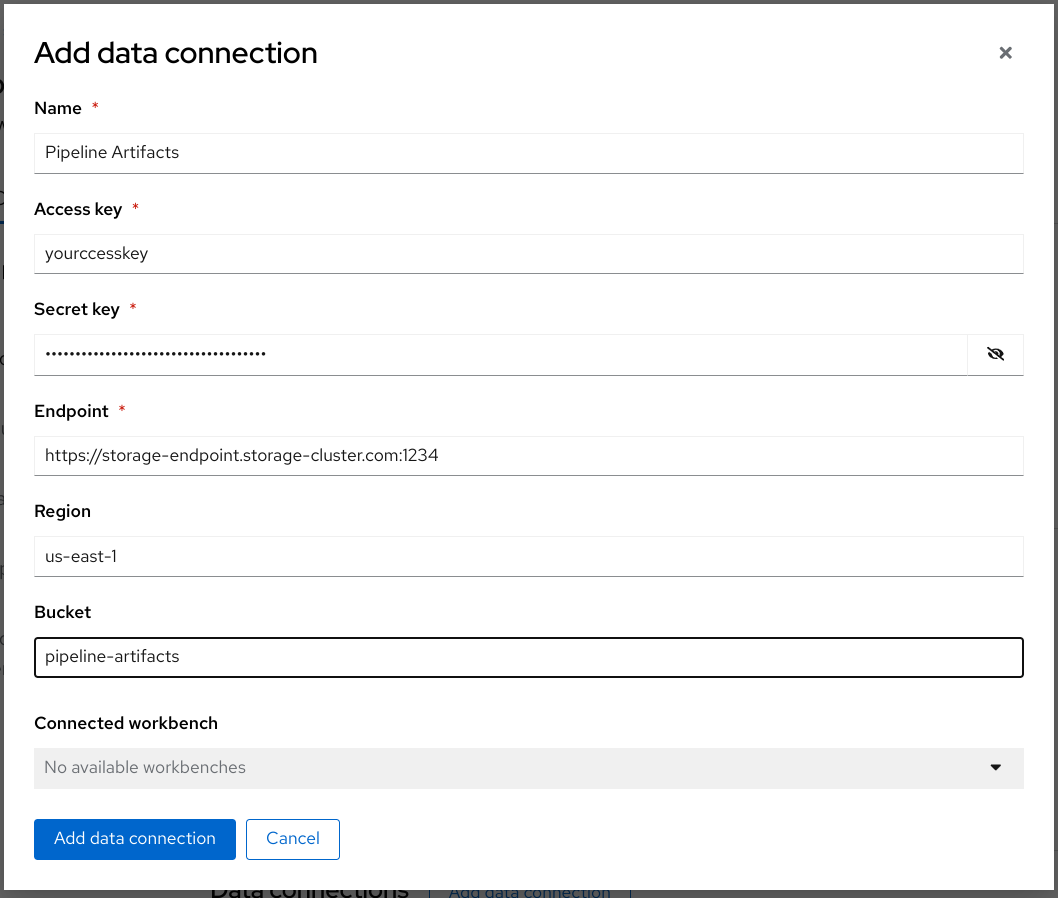
-
Click Add data connection.
-
In the Data connections tab for the project, check to see that your data connections are listed.
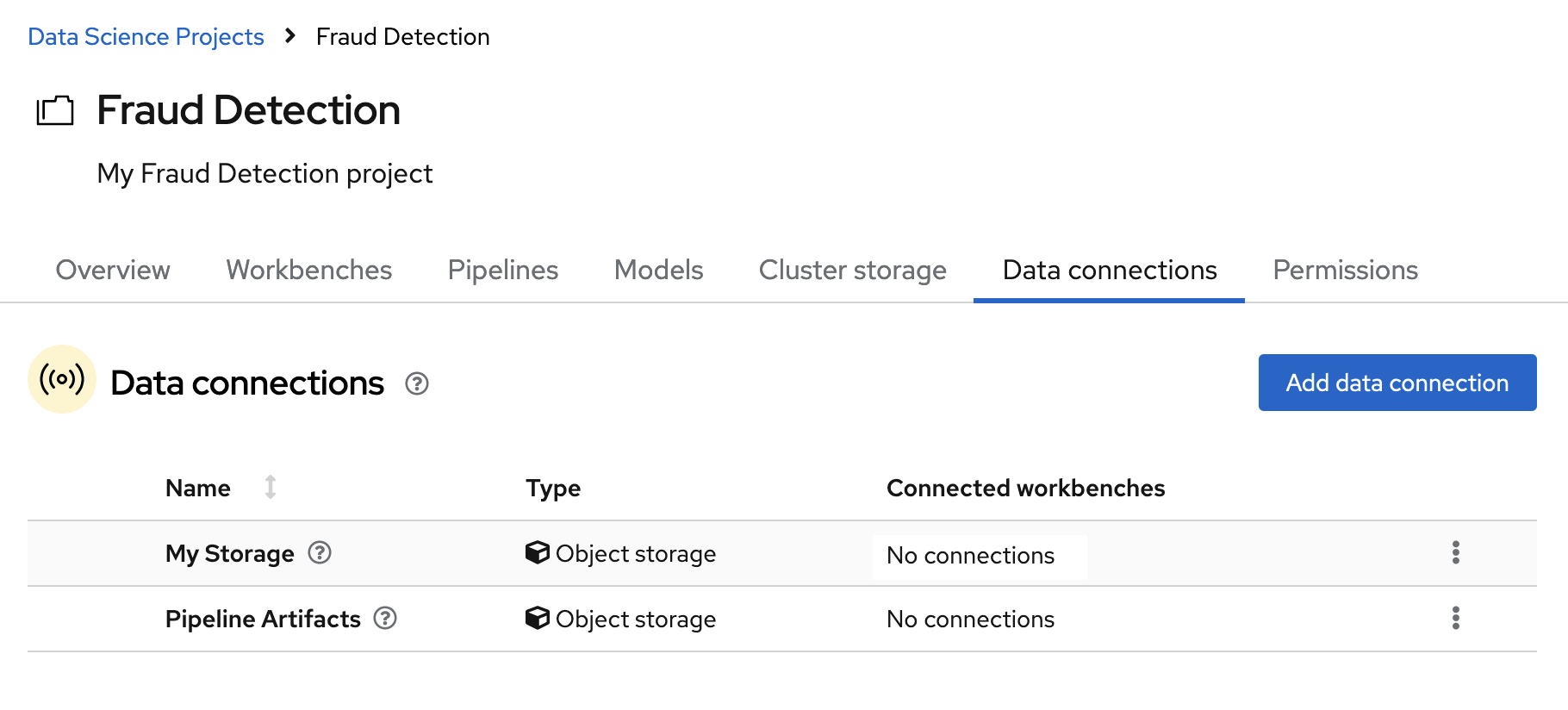
If you want to complete the pipelines section of this workshop, go to Enabling data science pipelines.
Otherwise, skip to Creating a workbench.