Step 7: Testing the application
App Status
You now have an application listening at the route that was created during the deployment. You can test it but simply clicking on the route link, or copy/paste it in your browser:

Uploading images
As our application is now a REST API endpoint, there are multiple ways to upload images to it. Here are a few. Note: as our prediction function is waiting for a json payload with a base64 encoded image, we must do this encoding first.
CURL on Linux or Mac with bash/zsh
From anywhere you have an example image like car.jpg (replace with the right name in the command, as well as the Route with /predictions at the end):
(echo -n '{"image": "'; base64 car.jpg; echo '"}') | curl -H "Content-Type: application/json" -d @- http://licence-plate-workshop-git-lpr-workshop.apps.rhods-test.rqdu.p1.openshiftapps.com/predictions
Invoke-WebRequest on Windows with Powershell
From anywhere you have an example image like car.jpg (replace with the complete path and name in the command, as well as the Route with /predictions at the end):
Write-Output ('{"image": "' + ([Convert]::ToBase64String([IO.File]::ReadAllBytes('C:\Users\Guillaume\Downloads\car.jpg'))) + '"}') | iwr -Uri http://licence-plate-workshop-git-lpr-workshop.apps.rhods-test.rqdu.p1.openshiftapps.com/predictions -Method 'POST' -ContentType: 'application/json' | Select-Object -Expand Content
From a notebook
- Open the notebook named
05_Send_image.ipynb - Upload an image in your environment
- In the first cell, replace the placeholders with your:
- Image path and name.
- Route to the service.
- Run the cells and see the result!
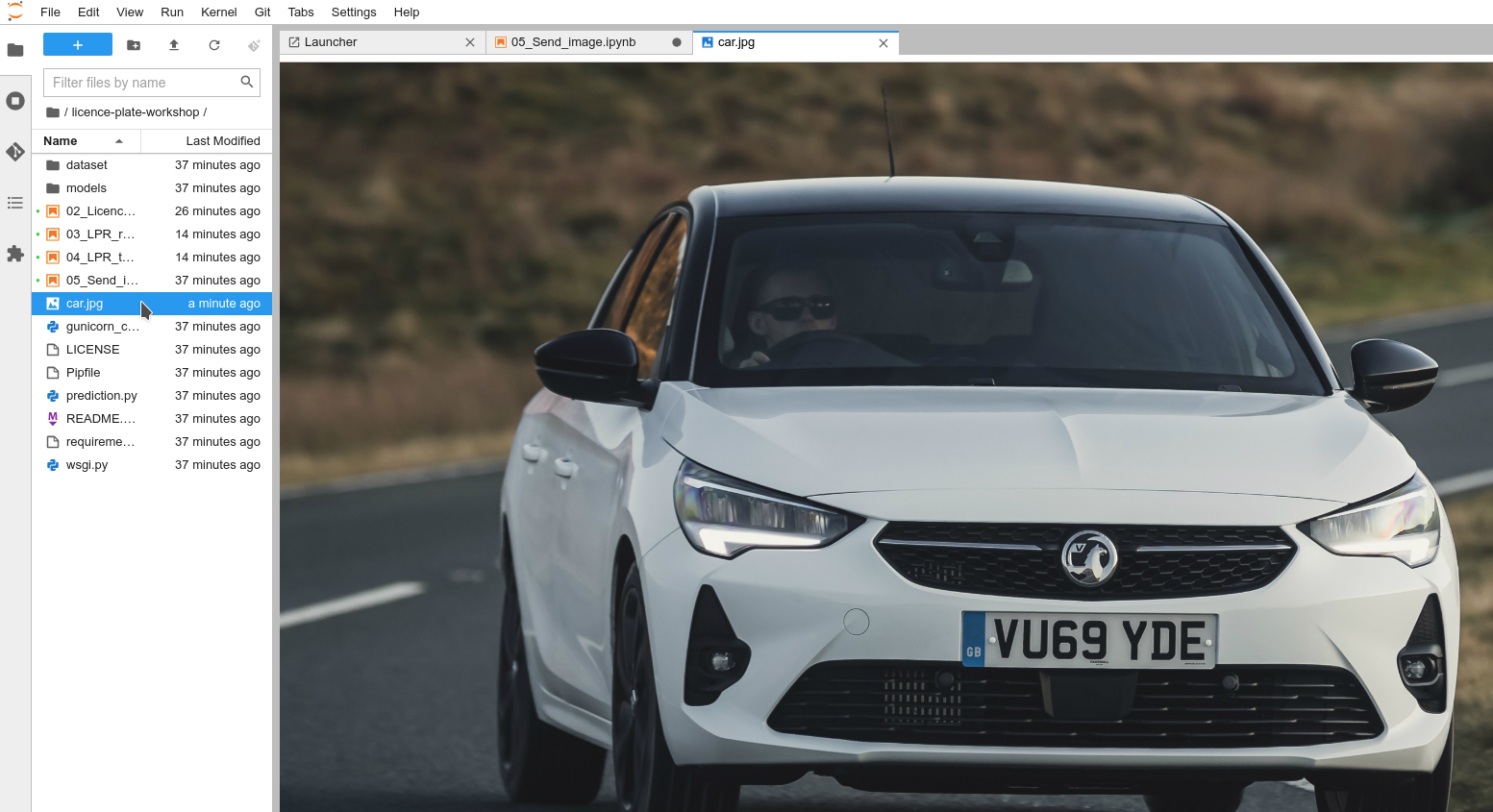
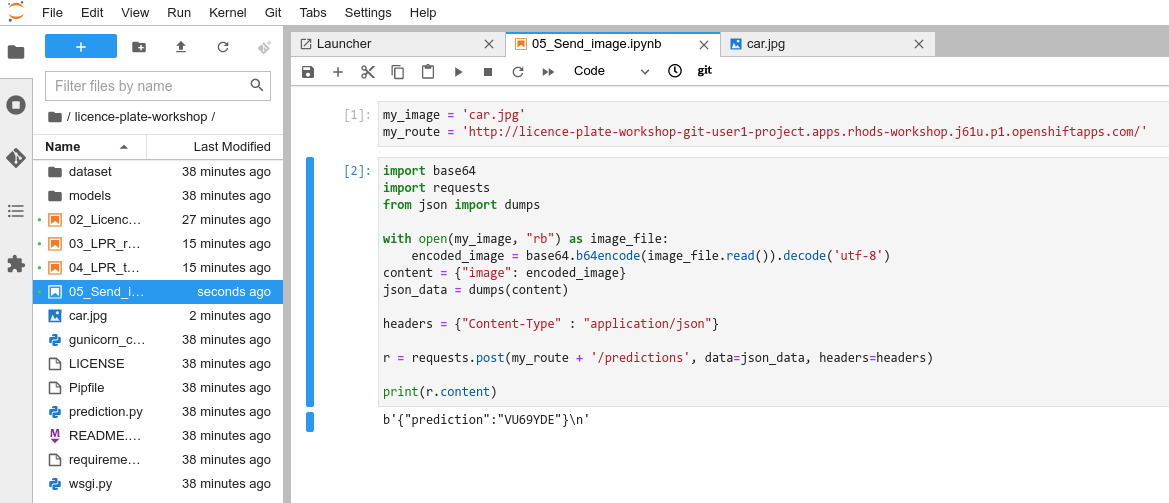
Once you’re finished, you can come back here and head to the next section.
Navigation
- Red Hat OpenShift Data Science Workshop - Licence plate recognition
- Step 1: Starting a Jupyter environment
- Step 2: The Jupyter environment
- Step 3: Notebooks
- Step 4: Licence plate recognition
- Step 5: Packaging the model as an API
- Step 6: Packaging our application
- Step 7: Testing the application<– you are here
- Conclusion